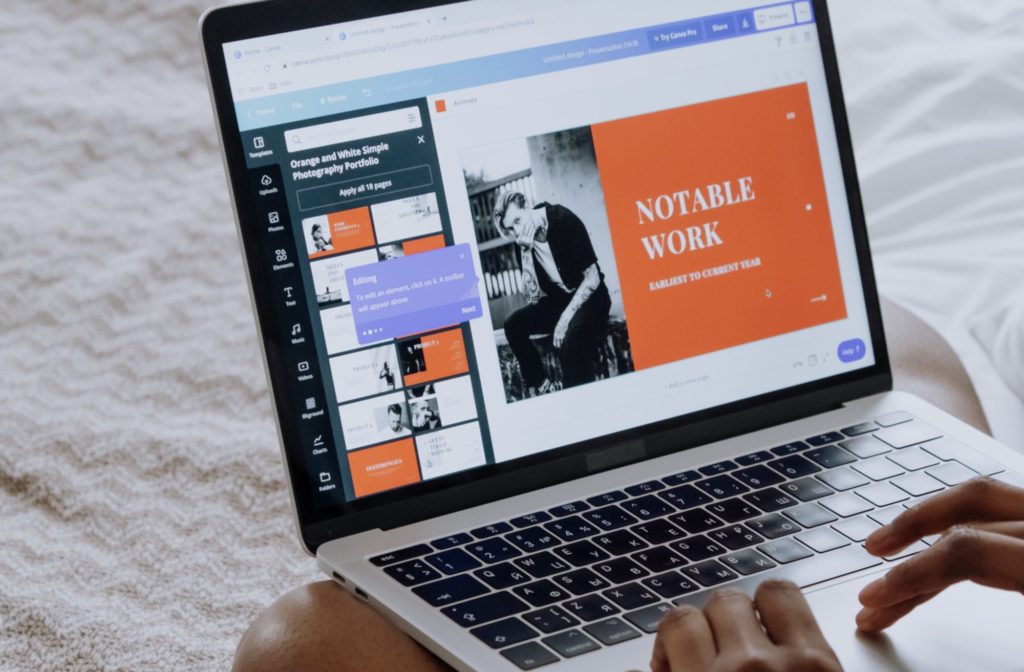If you haven’t heard of or used Canva, where have you been?
Canva is a fantastic online design tool that anyone can use with a free or professional subscription. You don’t even need to be a professional graphic designer to get started.
It’s perfect for designing unforgettable social media graphics, informative posters and banners, blog headers, and so much more!
Here at Seed Marketing Solutions, we love Canva, and we want to share some of our favourite top tips to help you sail through your next design session.
1. Make the most of keyboard shortcuts
Keyboard shortcuts can make your life so much simpler. Here are the ones we find most useful:
- Move an element without it snapping to the grid: hold down “shift”.
- Easily duplicate elements: cmd/ctrl + “D”
- Send an element forward: cmd/ctrl + “]“
- Send an element backward: cmd/ctrl + “[“
- Transform text to uppercase: Shift + cmd/ctrl + “K”
2. Help your text show up
Sometimes your background image makes it difficult to read the text you have put on top of it, no matter its colour.
Search ‘blur’ or ‘transparent gradient’ to get a gradient that can be placed over the image and under the text. This will help your text to pop in front of the picture.
3. Don’t forget about the lock button.
When moving elements around in your design, the lock button will be your best friend! After positioning an element perfectly, you can lock it in place, allowing you to select and move any elements either on top or behind it.
4. Fine elements that suit your brand
It is worthwhile to take note of some specific Canva elements that will enhance your brand.
Elements such as ‘organic lines’, ‘morningstories’, ‘pastel + palm’, ‘quotedecor’, ‘paint stroke’ and ‘universalscenery’ are just a few examples of designs that may suit your business brand.
Have a play with the elements and see what you find to take your marketing material to the next level.
5. Use brand kits
Do you have your brand colour hex codes learnt off by heart you’ve typed them in so many times? You don’t need to. You can save your brand’s exact fonts and colours into a ‘brand kit’.
Did you know that if your exact font doesn’t exist in Canva, you can upload fonts that you have the files for?
You can also file your logos per brand kit, so if you use Canva for more than one business or project, it keeps them organised and easy to access.
6. Frame that picture
Ever want your image to be shaped into anything but the rectangle or square it has been shot as? Don’t worry, we’ve got you. Search ‘frames’ in the Elements search bar and you will see a selection of different shapes, letters, numbers and much more.
Once you select the frame of your choice, drag and drop your image from your uploads or elements section into the frame. It should automatically snap into place. By double-clicking on the image/frame, you can reposition the image within the frame.
We hope these tips will help you well on your way to creating unforgettable, stand-out graphics and designs for your business. Keep an eye on our blog, or sign up to our newsletter for more top tips to elevate your marketing game.